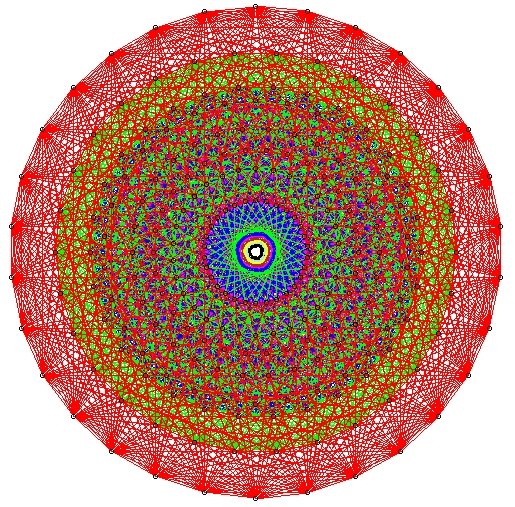
|
Atlas of Lie Groups and Representations | |
|
More information on google code and gitThe atlas software is distributed via google code, using the git version control system. Here is the atlas code home page. If all you want to do is download the software the main software download page is probably all you need. Here are instructions on installing the atlas software. Git ReferencesThe main git site, with links to lots of other documenation.Git Reference Some handy git tips git and google code The O'Reilly book Version Control with Git, by John Loeliger is quite useful.
The software is maintained in a central repository (we're using
code.google.come).
There is a lot of browsing you can do at the Atlas page at google (click on Source), including looking at different branches and tags.
Primary git commandsTo download the software:%git clone https://code.google.com/p/atlasofliegroups This downloads the software. One key difference between git and other version control systems like cvs and subversion, is that git downloads the entire repository, including all branches. Once you have done git clone, most other commands operate locally. Everything is done from within the atlasofliegroups directory, using meta-information in the .git subdirectory. To update the software %git pull origin will update your local copy of the software with the any changes on code.google.com. BranchesThere are several branches (versions) of the atlas code. The main branch is named master. Most users never need any other branch. %git branch will show you which branch you are on (the default is master). %git branch -r lists the remote branches (on code.google.com). The primary are master, unitarity, and latest.
%git checkout unitarity switches you to the unitarity branch, and
Other helpful commands%git statusgives the status of your local repository, compared to the remote one.
%git log give a lot of information about the repository (--oneline for more succint output). %gitk launches a graphical git browser. %git tag shows a list of tages, and %git checkout version_0_4_4
checks out the code with this tag.
Many commands have help options:
%git
give short git help, longer git help, and help on tagging.
Some commands have dry-run versions:
%git pull origin --dry-run
says what the command will do, but doesn't do anything.
Suppose this happens:
%git pull origin master
and the update from google will not execute (at all).
Do this:
%git stash
to stash your local changes, and execute the update from
google.
The do
%git stash pop
to bring back your modified files. There are other variants of
git stash, see the references.
If you are not making changes to the code, but have a problem, it is
always easy to start from scratch. Delete your current directory
(don't forget to delete the invisible .git directory), or start a new
directory, and start over with a fresh git clone.
The main git object is a commit.
A commit contains a tree, which is a snapshot of a directory, together with some meta-information.
%git log
Tagging and BranchesTags are (mainly) a way to give user-friendly names to commits.%git tag [print list of tags] %git tag -n [print list of tags with more information] Here is how I created the version_0_4_6 tag: %git log --oneline b1c0fdd Updated version to 0.4.6 in version.h bbca5d3 deleted README-git bb64257 edited README-git ... %git tag version_0_4_6 b1c0f %git push --tags [to make the changes on the server]
| ||